How to claim your podcast on Fountain
Claiming your podcast in the Fountain app
- Download the Fountain app on iOS or Android and create an account.
- After clicking the link in the email we sent you, search for your show, open the three-dot menu on your Show page and choose Claim Podcast
- Check the email address in your public RSS feed and make sure you are the admin for that account. Enter the email address in Fountain and press Submit.
- After clicking the link in the email we sent you, you're now set up to receive payments to your Fountain wallet!
- Tap on the icon for your show in the bottom nav bar in the app to go to your Dashboard
My podcast is already lightning-enabled
If your podcast's RSS feed is already configured to receive receive payments to another wallet provider (e.g. Alby), or it is connected to your own node, you can still claim it but you will need to add the Fountain Boost Boost as a 1% split before you can see your stats. You can learn more about this here.
I can't find my show on Fountain
If you can't find your show on Fountain, you will need to add it to Podcast Index. All you need to do is paste the URL of your public RSS feed into the box and press Add.
I get an error when claiming my show
If you see "error sending verification email" after you enter the email in your RSS feed, check if the following applies to you:
You entered the wrong email address
If you see "error sending verification email" it might be because you have not entered the email address listed in your RSS feed. If you are unsure which email address it is, log in to your hosting platform and check in the settings or try searching for "itunes:email" in your RSS feed. Some podcast hosting platforms will create a proxy email for you that you don't have access to. You can change it to your personal email address in by logging into your hosting platform and checking in the Settings panel.
The email address in your RSS feed is hidden
Some podcast hosting platforms will hide the email address in your RSS feed to prevent spam. To claim your podcast on Fountain you will need to log into your hosting platform and unhide it. Try again once the email address is being displayed in your RSS feed.
Your podcast is hosted on a private RSS feed
If your podcast is hosted on a private RSS feed, you will not be able to claim your show on Fountain and you will see the same error message above.
Want to learn more? Read our Podcaster Guide