How to create clips on Fountain

Why create clips?
- Save the best moments from podcasts so you can return to them later. You can find clips you created or saved in your Library.
- Help other listeners discover podcasts on Fountain. Clips you post will be seen in the stories browser on the Home page.
- Build your following on Fountain. If your clip is generating lots of engagement, it will also be seen by users who aren't following you.
- Earn more sats on Fountain. Sharing clips is a valuable service, so when other users like your clips, you get paid.
How do I create a clip?
Simply press the Clip button on the player when you hear something you want share.
Setting your start and end position
- Drag and hold the blue markers on the clip wheel to set your start and end position. When setting the new position, continue to hold and the position will lock.
- You can also tap +/- at the top of the panel to nudge the start and end position forward or back 1 second.
- To find your desired start and end position quicker, you can request the transcript. To get unlimited free transcripts, subscribe to Fountain Premium.
Previewing your clip selection
- When setting a new start or end position, the clip will autoplay from that point.
- Play, pause and skip forward/back 10 seconds using the controls inside the clip wheel.
- To listen to your clip from the beginning, press the replay button in the bottom right of the panel next to the playback speed setting.
- The current playback position is indicated by the yellow marker on the clip wheel and the display in the bottom left of the panel.
Posting your clip
- When you are happy with your clip press Preview to go to the next screen
- Give your clip an interesting title that will get people's attention
- Add relevant hashtags to make it easier for other users to discover your clip
- After pressing Post your clip will be added to your Library
- You will be notified when other Fountain users like and reply to your clips
- Share a link to your clip on social media or export it as a video or audio file
Want to receive emails when new updates get released? Subscribe to our free Substack newsletter