How do I manage my auto download settings?
Fountain will automatically download all new episodes from shows you follow or you can set download settings for specific shows.
Auto Download (All Shows)
By default, all new episodes will download when connected to WiFi. This setting only applies to new episodes that appear in your library when you open the app for the first time on any given day or when manually syncing your library. To change your preferences:
- Open the Main Menu
- Go to Settings and choose Library
- Choose between the following options under Automatic Downloads:
- Never (auto downloads off)
- WiFi (auto download when connected to WiFi)
- Mobile Data (auto download on any connection)
Auto Download (Specific Shows)
By default, specific show settings will reflect your automatic download settings for all shows. To change your preferences:
- Go to the Show page and press the Settings icon
- Toggle Auto Download between on and off
Auto Download On Save, Star or Queue
It is also possible to automatically download episodes on any connection when you save an item, star an item or add an item to your queue - even if you have disabled auto downloads for all shows.
- Open the Main Menu
- Go to Settings and choose Library
- Choose between the following options under Auto Download On:
- Save (auto download episodes when you add them to your library)
- Star (auto download episodes when you star them)
- Queue (auto download episodes when you add them to your queue)