How do I manage my podcasts?
On the Library page you are able to access your Queue, Episodes, Shows, Music, Clips and Playlists. Underneath you will see Latest Episodes by default, but you can customise your view to see your Queue or Shows. To do this, open the Menu on the Library page and press Go to Library Settings.
Queue
- To add an episode or clip to your play queue, simply press Add to Queue on the Content Card or the Episode/Clip page
- When you add a clip to your queue it will automatically be added to the top so that they come before any episodes in your queue
- You can remove items from your queue from the menu on the Content Card or the Episode/Clip page
- To clear all items from your queue, go to the Podcasts page, open the Page Menu and press Clear Play Queue
- To change the order of your play queue, simply drag the episode or clip to the desired position
- You can cycle through your play queue from the Player using the Skip Next and Skip Previous buttons
- You can filter your play queue by All, Starred and Downloaded, or add custom Filter Tags.
Episodes
- If you follow a show on Fountain every new episode will appear in your Episodes
- To add episodes to your library, open the Menu and press Add to Library
- If you play a podcast, it will be added to your Episodes
- To remove an episode, open the Menu and press Remove from Library or swipe left
- You can filter your episodes by All, Starred, Downloaded and Continue Listening, or add custom Filter Tags
- You can sort your episodes by Newest or Oldest
Shows
- If you follow a show on Fountain it will appear in your Shows
- You can filter your shows by All, Starred, New Episodes or add Custom Tags
- You can sort your shows by A-Z or Z-A
Clips
- To add a clip to your library, open the Menu and press Add to Library or press Like
- To remove a clip, open the Menu and press Remove from Library or swipe left
- You can filter your clips by All, Starred, My Clips or Saved Clips
- You can sort your clips by Newest, Oldest, A-Z or Z-A
Playlists
- To add an item to a playlist, from any episode, track or clip, select Add to Playlist
- To save another user's playlist to your library, open the Menu and press Add to Library or press Like
- You can filter your playlists by All, Starred, My Playlists or Saved Playlists
- You can sort your playlists by Newest, Oldest, A-Z or Z-A
Want to receive emails when new updates get released? Subscribe to our free Substack newsletter