How do I use the autoplay queue?
Add episodes, tracks and clips to your queue and enjoy continuous playback as you get about your day. You can access and manage your queue from the Player and your Library. You can also choose to display your queue as your default library view from your Library Settings.
- To add an item to your queue, open the Menu and press Add to Queue
- To change the order of your queue, simply drag the item to the desired position
- To add or move an item to the top of your queue, open the Menu and press Play Next
- To remove items from your queue, open the Menu and press Play Next or swipe left
Want to receive emails when new updates get released? Subscribe to our free Substack newsletter